New Temporal Anti Aliasing – No More Aliasing, ...
V update 10.2.0 Mod für Eurotruck Simulator 2
Beschreibung
Changes v4
Released to solve low FPS/FPS drop issue
TAA is a method used by modern games to solve aliasing issues.
– Full implementation of TAA for ETS2/ATS
– It has low performance impact compared to any other anti aliasing solution.
– It is not an only postprocess TAA like you have in other apps which just blurs your screen.
TAA (Temporal Anti Aliasing) implemented with a .dll file to replace default anti aliasing method with TAA.
It is removing/recuding aliasing, flickering, shimmering with minimal performance impact.
You can get rid of aliasing problems with only 100% resolution scale in game. You can use left gpu power for higher graphic settings or anything you want.
Supported Versions:
ETS2: 1.48.1.6
ATS: 1.48.2.6
Installation:
1. Go to Euro Truck Simulator 2/American Truck Simulator folder
2. Go to “bin\win_x64” folder
3. Copy & paste dxgi.dll file
4. Start game with DirectX 11
5. Disable any other anti aliasing (SMAA, MSAA, Nvidia Profile Inspector (NPI))
Settings:
Press “HOME” key to open menu ingame
Rate = TAA apply rate (9 default and recommended)
Sharpness = Sharpen filter rate
***You can use this method for any other project uses dxgi.dll.
Create a folder named “reshade” inside “bin\win_x64\” folder.
Copy reshade files (dxgi.dll, ReShade.ini, ReShadePreset.ini, reshade-shaders) to “bin\win_x64\reshade\” folder.
Put TAA dxgi.dll to “bin\win_x64\” folder.
Now you can play the game with TAA and ReShade.
***When reshade is activated, you need to use “END” key for TAA instead of “HOME” key.
Credits:
snowymoon
Credits
Modell: snowymoon
Textur: snowymoon
Script:snowymoon
Idee / Konzept: snowymoon
Tester:snowymoon
Sonstige: snowymoon
-
12. Juni, 00:53 UhrVersion update 10.2.0
Temporal Anti Aliasing/DLSS/DLAA – No More Aliasing, Flickering v10.2.0
A high quality and high performance time antialiasing (TAA) solution has been implemented, as well as DLSS/DLAA support for NVIDIA GPUs. Shadow and SSA O improvements Settings: Press the “END”or”CTRL+P” key to open the game menu.TAA Clarity-reduce TAA blur * TAA Clarity is designed for people who want to get less blurry and clearer results, close to the result without smoothing, for example, for VR users. Sharpen Edges-adjust the sharpness for a ligned edges when usingTAAClarity/+.TAA level-The higher, the smoother FXAA is the 2nd smoothing method to improve edges T.Shadow-Prevents shadows from flickering Use with ReShade You can use this method with any other mod/plugin using dxgi.dll.
Create a folder named”reshade”in the “bin\win_x64?folder. Place all the files of ReShade (or any other mod/plugin)in the folder”bin\win_x64\reshade”or select the folder”bin\win_x64\reshade”in the ReShade installer. For the ETS21.50version of the game, ATS1.50
Credits
Snowy Moon -
28. Mai, 23:54 UhrVersion update 10.0.0
Temporal Anti Aliasing/DLSS/DLAA – No More Aliasing, Flickering v10.0.0
TAA v10 for ETS2/ATS 1.50 Test Version
This is only for 1.50 and newer game versions.Installation:
Put dxgi.dll, dinput8.dll and nvngx_dlss.dll (if you want to use DLSS) to “GAME\bin\win_x64\” folder.Once installed, when starting the game, press the CONTROL+P key
Credits
snowymoon.ioLINKS:
https://modsbase.com/vg59mrhj2awz/taa_v10_0_0_snowymoon.io.zip.html
https://modsbase.com/wtew4hl8v4n2/dlss_snowymoon.io.zip.html
-
13. März, 01:18 UhrVersion 9.3.0
Temporal Anti Aliasing/DLSS/DLAA – No More Aliasing, Flickering v9.3.0
A high-quality and high-performance time antialiasing (TAA) solution has been implemented, as well as DLSS/DLAA support for NVIDIA GPUs.
Shadow and SSAO improvements. Now you don’t have to worry about flickering shadows and SSAO anymore.Requirements:
Windows 10 x64 or Windows 11 x64, DirectX 11, constant Internet connectionInstallation:
For license: place files dxgi.dll and dinput8.dll Along the way X:\Steam\steamapps\common\Euro Truck Simulator 2\bin\win_x64
For the DLSS version, put the files dxgi.dll and nvngx_dlss.dll to the bin\win_x64 folder
Launch the game with DirectX 11
Disable any other anti-aliasing (SMAA, MSAA, Nvidia Profile Inspector (NPI)), increase the sharpness. filter and resolution scaling (use only resolution scaling in the game)
** If you have a problem with a black screen, disable HDR, reset the game’s config.cfg and settings from the NVIDIA/AMD control panel. Also close the TAA menu after starting the game.Settings:
Press the “END” or “CTRL+P” key to open the game menu.
TAA Clarity – reduce the blur of TAA
* TAA Clarity is designed for people who want to get less blurry and clearer results, close to the result without smoothing, for example, for VR users.
Sharpen Edges – adjust the sharpness for aligned edges when using TAA Clarity/+.
TAA level – The higher, the smoother
FXAA is the 2nd smoothing method to improve edges
T.Shadow – Prevents shadows from flickeringUse with ReShade
You can also use this method with any other mod/plugin using dxgi.dll .Create a folder named “reshade” in the “bin\win_x64” folder.
Place all the files of ReShade (or any other mod/plugin) in the folder “bin\win_x64\reshade” or select the folder “bin\win_x64\reshade” in the ReShade installer.Credits:
Snowy Moon -
12. November, 01:50 UhrVersion 8.4.9
Temporal Anti Aliasing/DLSS/DLAA – No More Aliasing, Flickering v8.4.9
Changes v8.4.9
Ghosting improvements for Temporal Anti Aliasing Rev.2
Performance improvements for Temporal Anti Aliasing Rev.2
Added Temporal Anti Aliasing Rev.2 (testing DLAA alternative algorithm)
Improved DLSS Quality, DLSS Balanced, DLSS PerformanceTAA is a method used by modern games to solve aliasing issues.
Full implementation of TAA for ETS2/ATS
It has low performance impact compared to any other anti aliasing solution.
sIt is not an only postprocess TAA like you have in other apps which just blurs your screen.TAA (Temporal Anti Aliasing) implemented with a .dll file to replace default anti aliasing method with TAA.
It is removing/recuding aliasing, flickering, shimmering with minimal performance impact.You can get rid of aliasing problems with only 100% resolution scale in game. You can use left gpu power for higher graphic settings or anything you want.
Supported Versions:
ETS2: 1.49 – 1.48 – 1.47
ATS: 1.49 – 1.48Installation
1.Go to ETS2/ATS folder
2. Go to “bin\win_x64” folder
3. Copy & paste dxgi.dll file and nvngx_dlss.dll (for DLSS)
4. Start game with DirectX 11
* Disable any other anti aliasing (SMAA, MSAA, Nvidia Profile Inspector (NPI)), sharpen filter and resolution scaling (only use ingame resolution scaling)
** If you have black screen problem, disable HDR, reset game config.cfg and settings from NVIDIA/AMD control panel. Also close the TAA menu after starting the game.Settings:
Press “HOME” or “CTRL+P” keys to open menu ingame
Rate = TAA apply rate (9 default and recommended)
Sharpness = Sharpen filter rate
T. SSAO = Anti flickering solution for inbuilt SSAO feature (use with ingame SSAO)
T. Shadow = Anti flickering solution for inbuilt shadow feature***You can use this method for any other project uses dxgi.dll.
Create a folder named “reshade” inside “bin\win_x64\” folder.
Copy reshade files (dxgi.dll, ReShade.ini, ReShadePreset.ini, reshade-shaders) to “bin\win_x64\reshade\” folder.
Put TAA dxgi.dll to “bin\win_x64\” folder.
Now you can play the game with TAA and ReShade.***When reshade is activated, you need to use “END” key for TAA instead of “HOME” key.
Test Version
Latest test version of TAA application. To use DLSS with NVIDIA GPUs, put “nvngx_dlss.dll” file to “bin\win_x64” folder. If you already downloaded “nvngx_dlss.dll” file, you don’t need to download with DLSS again.Credits
snowymoon -
10. November, 19:59 UhrVersion 8.4.7
Temporal Anti Aliasing/DLSS/DLAA v8.4.7
The mod removes flickering and ladders in the game.
Temporary smoothing (TXAA)/DLS/DLS. A high-quality and high-performance time smoothing (TXAA) solution has been implemented, as well as DLSS/DLAA support for NVIDIA GPUs.
Shadow and SSAO improvements. Now you don’t have to worry about flickering shadows and SSAO anymore.
Requirements: Windows 10 x64 or Windows 11 x64, DirectX 11Installation: place the file on the path X:\Steam\steamapps\common\Euro Truck Simulator 2\bin\win_x64
For the version 1.49 – 1.48 – 1.47Credits:
Snowy Moon -
09. November, 02:28 UhrVersion 8.4.3
New Temporal Anti Aliasing – No More Aliasing, Flickering v8.4.3
Changes v8.4.3
Added DLSS/DLAA
Added multithread support for TAA shader generation, game is not going to slow down when you see a new type of objectTAA is a method used by modern games to solve aliasing issues.
– Full implementation of TAA for ETS2/ATS
– It has low performance impact compared to any other anti aliasing solution.
– It is not an only postprocess TAA like you have in other apps which just blurs your screen.TAA (Temporal Anti Aliasing) implemented with a .dll file to replace default anti aliasing method with TAA.
It is removing/recuding aliasing, flickering, shimmering with minimal performance impact.
You can get rid of aliasing problems with only 100% resolution scale in game. You can use left gpu power for higher graphic settings or anything you want.Supported Versions:
ETS2: 1.49 – 1.48 – 1.47
ATS: 1.49 – 1.48Installation:
1. Go to Euro Truck Simulator 2/American Truck Simulator folder
2. Go to “bin\win_x64” folder
3. Copy & paste dxgi.dll file
4. Start game with DirectX 11
5. Disable any other anti aliasing (SMAA, MSAA, Nvidia Profile Inspector (NPI))Settings:
Press “HOME” or “CTRL+P” keys to open menu ingame
Rate = TAA apply rate (9 default and recommended)
Sharpness = Sharpen filter rate
T. SSAO = Anti flickering solution for inbuilt SSAO feature (use with ingame SSAO)
T. Shadow = Anti flickering solution for inbuilt shadow feature***You can use this method for any other project uses dxgi.dll.
Create a folder named “reshade” inside “bin\win_x64\” folder.
Copy reshade files (dxgi.dll, ReShade.ini, ReShadePreset.ini, reshade-shaders) to “bin\win_x64\reshade\” folder.
Put TAA dxgi.dll to “bin\win_x64\” folder.
Now you can play the game with TAA and ReShade.
***When reshade is activated, you need to use “END” key for TAA instead of “HOME” key.Test Version
Latest test version of TAA application. To use DLSS with NVIDIA GPUs, put “nvngx_dlss.dll” file to “bin\win_x64” folder. If you already downloaded “nvngx_dlss.dll” file, you don’t need to download with DLSS again.Credits:
Snowymoon -
05. November, 17:11 UhrVersion 8.3.2
New Temporal Anti Aliasing – No More Aliasing, Flickering v8.3.2
Changelog:
04/11/2023 v8.3.2
Added multithread support for TAA shader generation, game won't slow down when you see a new type of object
31/10/2023 v8.3.0
Changes for game version 1.49
29/10/2023 v8.2.1
Fixed cursor flickering when used with camera plugins
20/09/2023 v8.1
Randomly flickering objects fixed
18/09/2023 v8.0
T.Shadow added
Some flickering objects fixed
18/09/2023 v7.3
AMD fps drop issue fixed
14/09/2023 v7
TAA for foliage (tree, grass etc) improved a lot
T.SSAO improved a lot, Stronger SSAO added
Flickering & blurry objects at night fixed
Some changes to solve fps drop on AMD GPUs (not tested)
12/09/2023: v6 released - T.SSAO added, flickering & blurry signs/dashboard fixed
11/09/2023: v5 released to fix some problems
11/09/2023: v4 released to fix low FPS/FPS drop issue
09/09/2023: v3 released
Supported Versions:
ETS2: 1.49 - 1.48 - 1.47
ATS: 1.49 - 1.48Requirements:
Windows 10 x64 or Windows 11 x64, DirectX 11Settings:
Press "HOME" or "CTRL+P" keys to open menu ingame
Rate = TAA apply rate (9 default and recommended)
Sharpness = Sharpen filter rate
T. SSAO = Anti flickering solution for inbuilt SSAO feature (use with ingame SSAO)
T. Shadow = Anti flickering solution for inbuilt shadow featureInstallation:
1. Go to Euro Truck Simulator 2/American Truck Simulator folder
2. Go to "bin\win_x64" folder
3. Copy & paste dxgi.dll file
4. Start game with DirectX 11
* Disable any other anti aliasing (SMAA, MSAA, Nvidia Profile Inspector (NPI)), sharpen filter and resolution scaling (only use ingame resolution scaling)
** If you have black screen problem, disable HDR, reset game config.cfg and settings from NVIDIA/AMD control panel -
21. September, 19:04 UhrVersion 8.2
New Temporal Anti Aliasing – No More Aliasing, Flickering v8.2
Changes v8.2
Hotfix for T.SSAO ghosting
Randomly flickering objects fixedTAA is a method used by modern games to solve aliasing issues.
Full implementation of TAA for ETS2/ATS
It has low performance impact compared to any other anti aliasing solution.
It is not an only postprocess TAA like you have in other apps which just blurs your screen.TAA (Temporal Anti Aliasing) implemented with a .dll file to replace default anti aliasing method with TAA.
It is removing/recuding aliasing, flickering, shimmering with minimal performance impact.
You can get rid of aliasing problems with only 100% resolution scale in game. You can use left gpu power for higher graphic settings or anything you want.Supported Versions:
ETS2: 1.48.x
ATS: 1.48.xInstallation:
1. Go to Euro Truck Simulator 2/American Truck Simulator folder
2. Go to “bin\win_x64” folder
3. Copy & paste dxgi.dll file
4. Start game with DirectX 11
5. Disable any other anti aliasing (SMAA, MSAA, Nvidia Profile Inspector (NPI))Settings:
Press “HOME” key to open menu ingame
Rate = TAA apply rate (9 default and recommended)
Sharpness = Sharpen filter rateYou can use this method for any other project uses dxgi.dll.
Create a folder named “reshade” inside “bin\win_x64\” folder.
Copy reshade files (dxgi.dll, ReShade.ini, ReShadePreset.ini, reshade-shaders) to “bin\win_x64\reshade\” folder.
Put TAA dxgi.dll to “bin\win_x64\” folder.
Now you can play the game with TAA and ReShade.When reshade is activated, you need to use “END” key for TAA instead of “HOME” key.
Credits:
snowymoon -
21. September, 01:59 UhrVersion 8.0
New Temporal Anti Aliasing – No More Aliasing, Flickering v8.0
Changes v8
– T.Shadow added
– Some flickering objects fixedTAA is a method used by modern games to solve aliasing issues
– Full implementation of TAA for ETS2/ATS
– It has a low performance impact compared to any other anti aliasing solution.
– It is not only postprocess TAA like you have in other apps, which just blurs your screen.TAA (Temporal Anti Aliasing) implemented with a .dll file to replace the default anti-aliasing method with TAA.
It is removing/recuding aliasing, flickering, and shimmering with a minimal performance impact.
You can get rid of aliasing problems with only 100% resolution scale in the game. You can use the left gpu power for higher graphic settings or anything you want.Supported Versions:
ETS2: 1.48.x
ATS: 1.48.xInstallation:
1. Go to Euro Truck Simulator 2/American Truck Simulator folder
2. Go to “bin\win_x64” folder
3. Copy & paste dxgi.dll file
4. Start game with DirectX 11
5. Disable any other anti aliasing (SMAA, MSAA, Nvidia Profile Inspector (NPI))Settings:
Press “HOME” key to open the menu in-game
Rate = TAA apply rate (9 default and recommended)
Sharpness = Sharpen filter rateYou can use this method for any other project uses dxgi.dll.
Create a folder named “reshade” inside “bin\win_x64\” folder.
Copy reshade files (dxgi.dll, ReShade.ini, ReShadePreset.ini, reshade-shaders) to “bin\win_x64\reshade\” folder.
Put TAA dxgi.dll to “bin\win_x64\” folder.
Now you can play the game with TAA and ReShade.
When reshade is activated, you need to use “END” key for TAA instead of “HOME” key.Credits:
snowymoon -
17. September, 20:13 UhrVersion 7.2
New Temporal Anti Aliasing – No More Aliasing, Flickering v7.2
Changes v7.2
– Fixed some FPS drop problems
– TAA for foliage (tree, grass etc.) improved a lot
– T.SSAO improved a lot, Stronger SSAO added
– Flickering & blurry objects at night fixed
– Some changes to solve fps drop on AMD GPUs (not tested)TAA is a method used by modern games to solve aliasing issues.
– Full implementation of TAA for ETS2/ATS
– It has a low-performance impact compared to any other antialiasing solution.
– It is not only post-process TAA like you have in other apps, which just blurs your screen.TAA (Temporal Anti-Aliasing) was implemented with a .dll file to replace the default antialiasing method with TAA.
It removes/receding aliasing, flickering, and shimmering with a minimal performance impact.You can get rid of aliasing problems with only 100% resolution scale in the game. You can use the left gpu power for higher graphic settings or anything you want.
Supported Versions:
ETS2: 1.48.x
ATS: 1.48.xInstallation:
1. Go to Euro Truck Simulator 2/American Truck Simulator folder
2. Go to “bin\win_x64” folder
3. Copy & paste dxgi.dll file
4. Start the game with DirectX 11
5. Disable any other anti-aliasing (SMAA, MSAA, Nvidia Profile Inspector (NPI))Settings:
Press “HOME” key to open the menu in-game
Rate = TAA apply rate (9 default and recommended)
Sharpness = Sharpen filter rateYou can use this method for any other project using dxgi.dll.
Create a folder named “reshade” inside “bin\win_x64\” folder.
Copy reshade files (dxgi.dll, ReShade.ini, ReShadePreset.ini, reshade-shaders) to “bin\win_x64\reshade\” folder.
Put TAA dxgi.dll to “bin\win_x64\” folder.
Now you can play the game with TAA and ReShade.When reshade is activated, you need to use “END” key for TAA instead of “HOME” key.
Credits:
snowymoon -
12. September, 00:02 UhrVersion 4.0
-

von mods80
vor mehr als 1 Jahr
-

von mods80
vor etwa 2 Jahren
-

von mods80
vor etwa 2 Jahre
-

von mods80
vor etwa 2 Jahre
-

von mods80
vor etwa 2 Jahre
-

von mods80
vor mehr als 2 Jahre
-

von mods80
vor mehr als 2 Jahre


![Realistische Grafik Modifikation von Frkn64 für alle Karten [1.27.X] Mod Thumbnail](https://images.modhoster.de/system/files/0082/2629/thumb/realistische-grafik-modifikation-von-frkn64-fur-alle-karten-1-27-x.jpg)







![SCANIA S & R STICKER ANIMATION [1.39 - 1.40] Mod Thumbnail](https://images.modhoster.de/system/files/0104/9077/thumb/scania-s-r-sticker-animation-1-39-1-40.jpg)
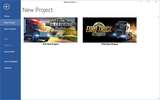

![Kenworth W990 [1.35 - 1.36] Mod Thumbnail](https://images.modhoster.de/system/files/0090/7509/thumb/kenworth-w990-1-35-1-36.jpg)



0 Kommentare